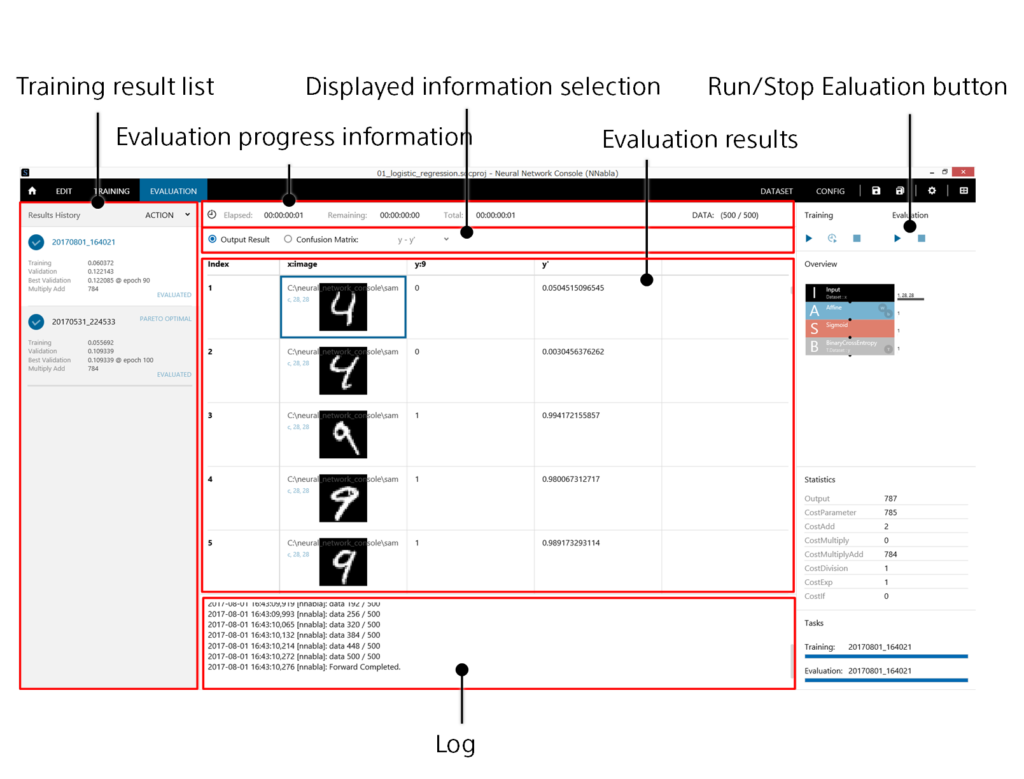
The Evaluation tab is used to perform computation on a validation dataset using a trained neural network and evaluate the results.
1 Evaluating a trained neural network
- On the training result list, click the training result you want to evaluate.
- Click the Run Evaluation button.
Or, press F6 on the keyboard.
2 Viewing the evaluation progress
View the evaluation progress information and log.
DATA in the evaluation progress information area shows the number of data samples that have been evaluated at the current point.
Elapsed, Remaining, and Total in the evaluation progress information area indicate the time elapsed from the evaluation start point to the current point, the estimated time from the current point to evaluation completion, and the estimated time from the evaluation start point to evaluation completion, respectively.
The log shows the log output by the evaluation engine.
3 Stopping an ongoing evaluation
Click the Stop Evaluation button.
Or, press Shift+F6 on the keyboard.
4 Viewing the results of computation using a neural network
In the displayed information selection area, click Output Result.
In the evaluation result area, the neural network computation results on the validation dataset are shown.
Reference
In the evaluation result area, the computation results are shown by adding a new column containing the neural network computation results to the validation dataset itself. If the validation dataset has multiple columns that overflow from the window, scroll the evaluation results to the right to view the computation results existing outside the window.
Reference
The table shown in the evaluation result area is saved in output_result.csv in the folder containing the training result file. You can open this file in an external application for evaluation.
5 Viewing the performance with a confusion matrix when there is a classification problem
- In the displayed information selection area, click Confusion Matrix.
- In the displayed information selection area, select the variable to show the confusion matrix of in the drop-down list to the right of Confusion Matrix.
6 Viewing data that has been misclassified in a classification problem
Right-click the cell you want to list the data of in Confusion Matrix to open a shortcut menu, and click List.
Or, in Confusion Matrix, double-click the cell you want to list the data of.
7 Sorting the output result by a specific column
Right-click the cell of a column you want to sort by in Output Result to open a shortcut menu, and click Sort.
Or, in Output Result, double-click the cell of a column you want to sort by.
8 Saving the table of evaluation results to a CSV file
- Right-click the evaluation to open a shortcut menu, and click Save CSV as.
- Specify the save destination CSV file name.
