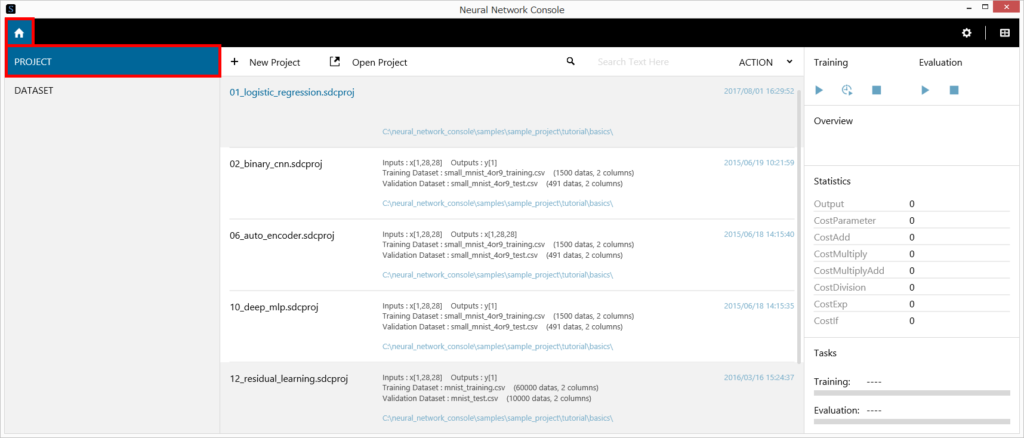
Neural Network Console manages a series of tasks (training and evaluation), as projects in Deep Learning development. A project stores the network structure used for training, the datasets, the parameters, and the training and evaluation results.
In the project selection window you can either create a new project, or open a project you used in the past from the history list.
Using the project selection window
1 Creating a new empty project
Click +New Project.
Or, press Ctrl+N on the keyboard.
A new empty project is created, and the project window appears. For instructions on how to use the project window, see “Using the project window.”
2 Opening a project file stored on the disk
- Click Open Project.
Or, press Ctrl+O on the keyboard. - Select the project file (*.sdcproj file) you want to open.
The selected project file opens, and the project window appears.
3 Opening a project file you used in the past
Click a project file you used in the past shown in the project selection window.
Alternatively, move the cursor to the project file, and press Enter on the keyboard.
The selected project file opens, and the project window appears.
4 Filtering the project files you used in the past
Enter a search string in the text box to the right of the magnifying glass icon at the top right of the project selection window.
Only the projects that contain the specified string in the file name or other descriptions are shown.
Reference
You can specify multiple search strings by separating them with a space. Enclose search strings that include spaces with double quotations.
5 Opening a folder containing project files you used in the past
Right-click a project file you used in the past to open a shortcut menu, and click Open File Location.
6 Removing project files you used in the past from the project selection window
Right-click a project file you used in the past to open a shortcut menu, and click Remove.
Reference
The project file you remove is only removed from the project selection window, not from the disk.
Reference
A project file you removed will reappear in the project selection window if you open it again from +Open Project.
7 Collectively removing project files you used in the past but are no longer available on the disk from the project selection window
- Right-click a project file to open a shortcut menu, and click Remove Dead Links.
When a dialog box appears asking you to confirm the number of project files to be removed, click Yes.
