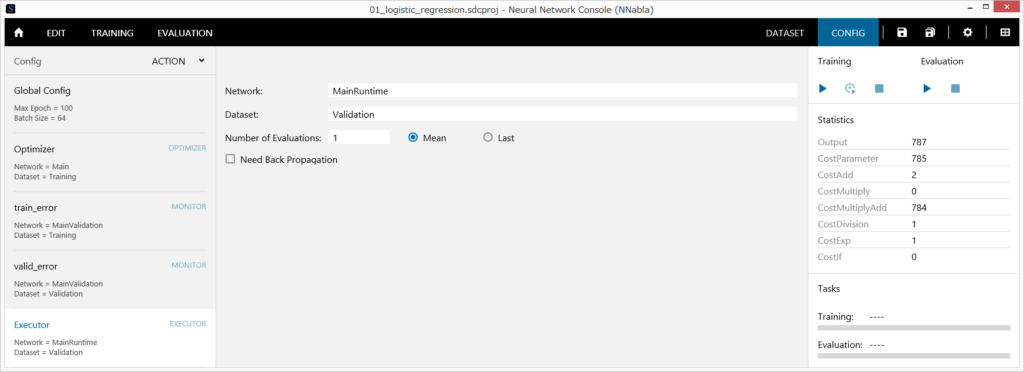
1 Specifying the name of the network used for evaluation performed with the Run Evaluation button
Set Network to the name of the network created on the edit tab.
Reference
By default, the network name is set to the MainRuntime network, which is automatically generated from the Main network created on the edit tab.
2 Specifying the name of the dataset used for evaluation performed with the Run Evaluation button
Set data to the name of the dataset loaded on the dataset tab.
3 Evaluating each data sample several times during evaluation
Set Number of Evaluations to the number of times you want to evaluate. For example, if you want to perform classification 16 times on the same data sample and use the average or the final result for classification, set Number of Evaluations to 16.
Reference
If the evaluation network includes layers that use Dropout, ImageAugmentation, or other random number processing, evaluating the same data sample several times and using the average for the evaluation result will improve the accuracy.
Notes
If you specify Number of Evaluations, the evaluation will take the specified number of times longer.
4 Using the average of several evaluation results for the final evaluation result
Select the Mean check box.
5 Using the last result of several evaluation results for the final evaluation result
Select the Last check box.
6 Performing back propagation also during evaluation calculation
Select the Need Back Propagation check box.
7 Adding a new executor
Click the hamburger menu (≡) or right-click the Config list to open a shortcut menu, and click Add Executor.
8 Renaming an executor
- Click the hamburger menu (≡) or right-click the Config list to open a shortcut menu, and click Rename.
Or, on the Config list, double-click the executor you want to rename. - Type the new name, and press Enter.
9 Deleting an executor
- From the Config list, select the optimizer you want to delete.
- Click the hamburger menu (≡) or right-click the Config list to open a shortcut menu, and click Delete.
Or, press Delete on the keyboard.
10 Rearranging executors
- From the Config list, select the executor you want to rearrange.
- Click the hamburger menu (≡) or right-click the Config to open a shortcut menu, and click Move Up or Move Down.
