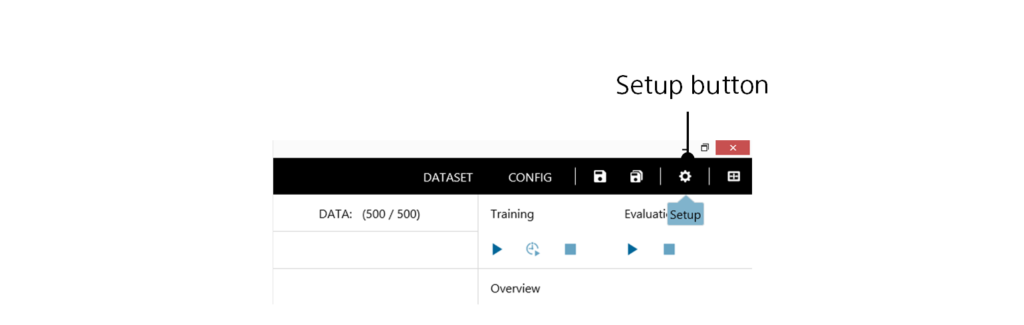
To open the setup window, click the Setup button in the top right of the window.
1 Using the engine setup window
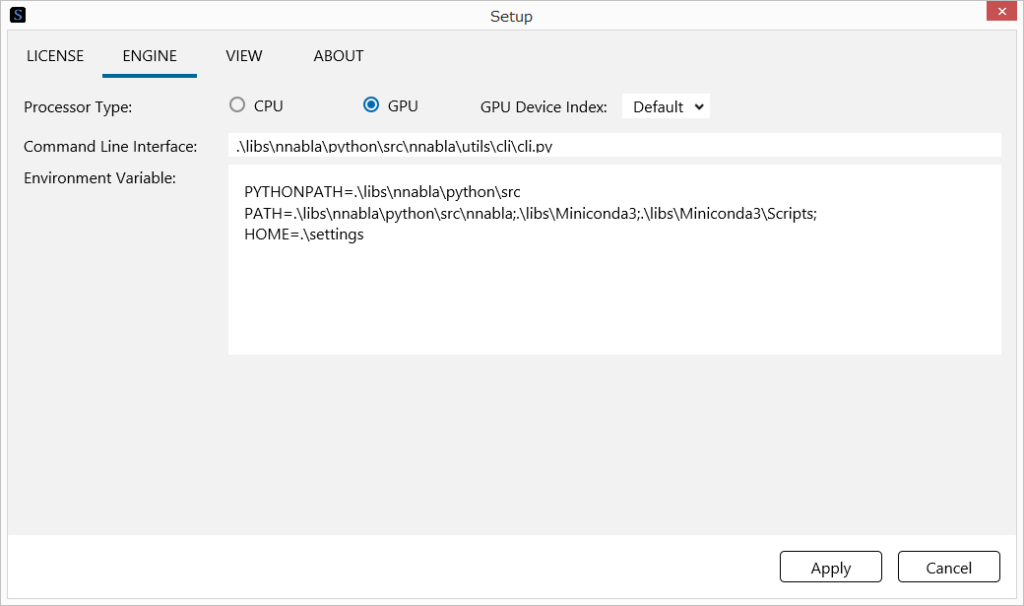
1.1 Switching between CPU execution and GPU execution
Click CPU or GPU next to Processor Type.
1.2 Selecting the GPU to use on a multiple GPU environment
Use GPU Device Index to specify the index (0 to 3) of the GPU to use.
1.3 Changing the location of the related libraries that Neural Network Console uses
Through the Command Line Interface, specify the path to NNabla cli.py.
In the Environment Variable box, specify the environment variables that will be used during Neural Network Libraries execution.
Notes
Normally, users do not need to change these settings.
2 Using the display setup window
2.1 Zooming the GUI display size
Drag the GUI Scale slider to specify the zoom ratio.
Reference
You can zoom the GUI display size when the setup window is not open. While holding down Ctrl and Shift, press the plus (+) or minus (-) key or rotate the mouse wheel.
2.2 Turning on and off the GUI animation (transition)
Click Transition to turn animation on and off.
3 Using the version information window
3.1 Viewing the Neural Network Console version and related information
Click the About tab.
